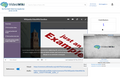User:104.7.14.130/sandbox
This is my sandbox I am practicing editing in visual editor for testing purposes lets try pasting directly from a word doc:
Created On 06/13/19 By Ian Hash
Purpose: Calculate an average Site Index Value for Goldbelt project area using FIA database.
Method: Combination of Geospatial analysis and SQL statements
Results: 14 Selected plots produced an average Site index of 66.65 with a range of 33-117
VVV this table pasted perfectly into excel and back into word GREAT!
| gb40FORTYP_OWNCD | |||||
| CN | FORTYCD | FLDTYPCD | OWNCD | SICOND | INVYR |
| 21900281010497 | 301 | 301 | 46 | 111 | 2006 |
| 21902587010497 | 301 | 301 | 46 | 48 | 2004 |
| 21919373010497 | 301 | 301 | 46 | 89 | 2006 |
| 21951668010497 | 301 | 301 | 46 | 66 | 2005 |
| 36217788010760 | 301 | 301 | 46 | 98 | 2010 |
| 36217791010760 | 301 | 301 | 46 | 66 | 2011 |
| 36219296010760 | 301 | 301 | 46 | 117 | 2009 |
| 36219863010760 | 270 | 270 | 46 | 36 | 2010 |
| 36224659010760 | 271 | 301 | 46 | 33 | 2013 |
| 36224742010760 | 301 | 301 | 46 | 46 | 2012 |
| 36224990010760 | 301 | 301 | 46 | 46 | 2013 |
| 37331026010760 | 301 | 301 | 46 | 82 | 2007 |
| 37332255010760 | 301 | 301 | 46 | 69 | 2007 |
| 48528695010760 | 301 | 301 | 46 | 75 | 2008 |
1. Download the FIA database here: PNWFIADB https://www.fs.fed.us/pnw/rma/fia-topics/inventory-data/
[edit]a. A data dictionary for this database can be found in the downloaded folder named: FIADB_User_Guide_P2_7-0_national
2. Query the database for Alaska Plot data
VVV These code blocks are awesome
SELECT *
FROM PLOT
WHERE STATECD = 02;
a. Open the Database in access
Here I am inserting computer code mkdir /c/Users/ihash/Dropbox\ \(Blue\ Source\)//projectfiles/TwoHearted/Spatial/DEM
You can also add tags to your page! this is awesome!
b. Select the Create tab Create>Query Design in the top ribbon
c. Close the “Show Table” Pop up
d. In the top Ribbon on the select Design>SQL view
e. Enter the following SQL statement:
f. This produces a table with all Plot data from Alaska
g. Right click on the table and save
3. Export the table
a. Right click on the table in the navigation pane
i. Right Click>Export>text file
b. In Export dialog select output location
c. Select next
d. Select “Delimited – Characters such as comma or tab separate each field”
e. Select next
f. Select Comma, and check box “Include Field Names on First Row”
g. Select next
h. Check the output file and location and select Finish
4. Import table to ArcGis
a. In arcMap 10.7 select File>Add Data>Add XY Data
b. Navigate to and select the .txt file you exported
c. X field and Y field should auto populate with longitude and latitude respectively, if not use the drop down to select the X and Y fields
d. Select Edit in the “Coordinate System of Input Coordinates” section
e. In the search box enter “GCS_WGS_1984” and double click “WGS 1984” that appears under “Geographic Coordinate Systems”
f. Select OK
5. Convert the XY data to a FileGeodatabase Shapefile
a. In ArcMap in the navigation pane right click on the X Y data layer you imported
i. Right click>Data>Export Data
b. Select All Features
c. Select This Layer’s Source Data
d. Navigate to where you want to save, name your file, and Save as Type “File and Personal Geodatabase feature Classes”
i. Do not save as a shapefile, this will cause many of the values in your attribute table to truncated
e. Save
f. Add layer to map
6. Clip the new point layer by your desired buffer distance around project area
a. In this case we used 40 miles
b. Buffer your Project shapefile
c. Clip the point layer by the Project buffer
d. Clip the newly clipped point layer by land area in the region
i. This is necessary because the FIA plot data includes plots over water, which have no data.
e. A model for this procedure could look something like this:
7. Export your new clipped point layer’s table as a .txt and import to access
a. Right click on the new layer>attributes table
b. Top left drop down>Export
c. Export all records, save as a .txt
d. In access top ribbon External Data>New Data Source>From File>Text File
e. Select your text file,
i. delineate with commas
ii. select First Row Contains Field Names
iii. Choose CN as primary Key
iv. Finish
8. Run following query to select relevant plots and SI information
a. In access top ribbon Create>Query Design
b. Close pop up menu
c. Design>View>SQL
d. Enter the following query, RUN
e. This Query will produce a table showing plots with the following characteristics
i. Ownership Type: Undifferentiated private and Native American.
ii. Forest Type Group: Fir / spruce / mountain hemlock group OR Hemlock / Sitka spruce group
iii. Within 40 miles of AOI
iv. Has a Site Index Value
v. Note: Grouped by CN and values averages because duplicate values were returned – does not affect SI calculation
Visual example of output, all points are a result of the buffer and clipping model, selected points are a result of the query above, project area in blue
Alternative DB only Method
1. Query relevant data to the region of your AOI
2. Determine Lat Long / XY of centroid of your AOI
3. Calculate distance between Your AOI centroid and all plots in region
4. Use distance information to query relevant plots
Wow that worked pretty good, it actually pasted the table in perfectly though some of the formatting did not work so well
now below lets try the same thing from a google doc
Created On 06/13/19 By Ian Hash
It seems like it didnt want to come from a google doc
Lets try pasting the word doc with word headings and see if they transfer
VVV WOW this is cool headings in word transfered perfectly and will show up in the table of contents on the published page
Download the FIA database here: PNWFIADB https://www.fs.fed.us/pnw/rma/fia-topics/inventory-data/
[edit]a. A data dictionary for this database can be found in the downloaded folder named: FIADB_User_Guide_P2_7-0_national
Query the database for Alaska Plot data
[edit]b. Open the Database in access
c. Select the Create tab Create>Query Design in the top ribbon
d. Close the “Show Table” Pop up
e. In the top Ribbon on the select Design>SQL view
f. Enter the following SQL statement:
g. This produces a table with all Plot data from Alaska
h. Right click on the table and save
Export the table
[edit]i. Right click on the table in the navigation pane
i. Right Click>Export>text file
j. In Export dialog select output location
k. Select next
l. Select “Delimited – Characters such as comma or tab separate each field”
m. Select next
n. Select Comma, and check box “Include Field Names on First Row”
o. Select next
p. Check the output file and location and select Finish
Import table to ArcGis
[edit]q. In arcMap 10.7 select File>Add Data>Add XY Data
r. Navigate to and select the .txt file you exported
s. X field and Y field should auto populate with longitude and latitude respectively, if not use the drop down to select the X and Y fields
t. Select Edit in the “Coordinate System of Input Coordinates” section
u. In the search box enter “GCS_WGS_1984” and double click “WGS 1984” that appears under “Geographic Coordinate Systems”
v. Select OK
Convert the XY data to a FileGeodatabase Shapefile
[edit]w. In ArcMap in the navigation pane right click on the X Y data layer you imported
i. Right click>Data>Export Data
x. Select All Features
y. Select This Layer’s Source Data
z. Navigate to where you want to save, name your file, and Save as Type “File and Personal Geodatabase feature Classes”
i. Do not save as a shapefile, this will cause many of the values in your attribute table to truncated
aa. Save
bb. Add layer to map
Clip the new point layer by your desired buffer distance around project area
[edit]cc. In this case we used 40 miles
dd. Buffer your Project shapefile
ee. Clip the point layer by the Project buffer
ff. Clip the newly clipped point layer by land area in the region
i. This is necessary because the FIA plot data includes plots over water, which have no data.
gg. A model for this procedure could look something like this:
Export your new clipped point layer’s table as a .txt and import to access
[edit]hh. Right click on the new layer>attributes table
ii. Top left drop down>Export
jj. Export all records, save as a .txt
kk. In access top ribbon External Data>New Data Source>From File>Text File
ll. Select your text file,
i. delineate with commas
ii. select First Row Contains Field Names
iii. Choose CN as primary Key
iv. Finish
Run following query to select relevant plots and SI information
[edit]In access top ribbon Create>Query Design
[edit]Close pop up menu
[edit]mm. Design>View>SQL
nn. Enter the following query, RUN
VVV Lets try inserting different type of content here
[edit]
Image
[edit]
Template[data missing]
[edit]
Table
[edit]| Easy table 1 | A | B | C |
|---|---|---|---|
| 1 | |||
| 2 | |||
| 3 |
|
Image Gallery
[edit]Test math formula
[edit]
- Attribute "latitude" has an invalid value
- Attribute "longitude" has an invalid value
mkdir /c/Users/ihash/Dropbox\ \(Blue\ Source\)//projectfiles/TwoHearted/Spatial/DEM
mkdir /c/Users/ihash/Dropbox\ \(Blue\ Source\)//projectfiles/TwoHearted/Spatial/Land_Ownership_and_Restrictions
mkdir /c/Users/ihash/Dropbox\ \(Blue\ Source\)//projectfiles/TwoHearted/Spatial/Fire_Risk
mkdir /c/Users/ihash/Dropbox\ \(Blue\ Source\)//projectfiles/TwoHearted/Spatial/Hydrology
mkdir /c/Users/ihash/Dropbox\ \(Blue\ Source\)//projectfiles/TwoHearted/Spatial/Maps
mkdir /c/Users/ihash/Dropbox\ \(Blue\ Source\)//projectfiles/TwoHearted/Spatial/Original_Data
mkdir /c/Users/ihash/Dropbox\ \(Blue\ Source\)//projectfiles/TwoHearted/Spatial/Plots
mkdir /c/Users/ihash/Dropbox\ \(Blue\ Source\)//projectfiles/TwoHearted/Spatial/Public_Parcels
mkdir /c/Users/ihash/Dropbox\ \(Blue\ Source\)//projectfiles/TwoHearted/Spatial/Urban_Areas
mkdir /c/Users/ihash/Dropbox\ \(Blue\ Source\)//projectfiles/TwoHearted/Spatial/Roads
mkdir /c/Users/ihash/Dropbox\ \(Blue\ Source\)//projectfiles/TwoHearted/Spatial/SMZ
mkdir /c/Users/ihash/Dropbox\ \(Blue\ Source\)//projectfiles/TwoHearted/Spatial/Soils
mkdir /c/Users/ihash/Dropbox\ \(Blue\ Source\)//projectfiles/TwoHearted/Spatial/Boundary
mkdir /c/Users/ihash/Dropbox\ \(Blue\ Source\)//projectfiles/TwoHearted/Spatial/DEM
mkdir /c/Users/ihash/Dropbox\ \(Blue\ Source\)//projectfiles/TwoHearted/Spatial/Land_Ownership_and_Restrictions
mkdir /c/Users/ihash/Dropbox\ \(Blue\ Source\)//projectfiles/TwoHearted/Spatial/Fire_Risk
mkdir /c/Users/ihash/Dropbox\ \(Blue\ Source\)//projectfiles/TwoHearted/Spatial/Hydrology
mkdir /c/Users/ihash/Dropbox\ \(Blue\ Source\)//projectfiles/TwoHearted/Spatial/Maps
mkdir /c/Users/ihash/Dropbox\ \(Blue\ Source\)//projectfiles/TwoHearted/Spatial/Original_Data
mkdir /c/Users/ihash/Dropbox\ \(Blue\ Source\)//projectfiles/TwoHearted/Spatial/Plots
mkdir /c/Users/ihash/Dropbox\ \(Blue\ Source\)//projectfiles/TwoHearted/Spatial/Public_Parcels
mkdir /c/Users/ihash/Dropbox\ \(Blue\ Source\)//projectfiles/TwoHearted/Spatial/Urban_Areas
mkdir /c/Users/ihash/Dropbox\ \(Blue\ Source\)//projectfiles/TwoHearted/Spatial/Roads
mkdir /c/Users/ihash/Dropbox\ \(Blue\ Source\)//projectfiles/TwoHearted/Spatial/SMZ
mkdir /c/Users/ihash/Dropbox\ \(Blue\ Source\)//projectfiles/TwoHearted/Spatial/Soils
mkdir /c/Users/ihash/Dropbox\ \(Blue\ Source\)//projectfiles/TwoHearted/Spatial/Boundary/Old
mkdir /c/Users/ihash/Dropbox\ \(Blue\ Source\)//projectfiles/TwoHearted/Spatial/DEM/Old
mkdir /c/Users/ihash/Dropbox\ \(Blue\ Source\)//projectfiles/TwoHearted/Spatial/Land_Ownership_and_Restrictions/Old
mkdir /c/Users/ihash/Dropbox\ \(Blue\ Source\)//projectfiles/TwoHearted/Spatial/Fire_Risk/Old
mkdir /c/Users/ihash/Dropbox\ \(Blue\ Source\)//projectfiles/TwoHearted/Spatial/Hydrology/Old
mkdir /c/Users/ihash/Dropbox\ \(Blue\ Source\)//projectfiles/TwoHearted/Spatial/Maps/Old
mkdir /c/Users/ihash/Dropbox\ \(Blue\ Source\)//projectfiles/TwoHearted/Spatial/Original_Data/Old
mkdir /c/Users/ihash/Dropbox\ \(Blue\ Source\)//projectfiles/TwoHearted/Spatial/Plots/Old
mkdir /c/Users/ihash/Dropbox\ \(Blue\ Source\)//projectfiles/TwoHearted/Spatial/Public_Parcels/Old
mkdir /c/Users/ihash/Dropbox\ \(Blue\ Source\)//projectfiles/TwoHearted/Spatial/Urban_Areas/Old
mkdir /c/Users/ihash/Dropbox\ \(Blue\ Source\)//projectfiles/TwoHearted/Spatial/Roads/Old
mkdir /c/Users/ihash/Dropbox\ \(Blue\ Source\)//projectfiles/TwoHearted/Spatial/SMZ/Old
mkdir /c/Users/ihash/Dropbox\ \(Blue\ Source\)//projectfiles/TwoHearted/Spatial/Soils/Old
Table pasted from excel
[edit]| gb40FORTYP_OWNCD | |||||
| CN | FORTYCD | FLDTYPCD | OWNCD | SICOND | INVYR |
| 2.2E+13 | 301 | 301 | 46 | 111 | 2006 |
| 2.2E+13 | 301 | 301 | 46 | 48 | 2004 |
| 2.2E+13 | 301 | 301 | 46 | 89 | 2006 |
| 2.2E+13 | 301 | 301 | 46 | 66 | 2005 |
| 3.6E+13 | 301 | 301 | 46 | 98 | 2010 |
| 3.6E+13 | 301 | 301 | 46 | 66 | 2011 |
| 3.6E+13 | 301 | 301 | 46 | 117 | 2009 |
| 3.6E+13 | 270 | 270 | 46 | 36 | 2010 |
| 3.6E+13 | 271 | 301 | 46 | 33 | 2013 |
| 3.6E+13 | 301 | 301 | 46 | 46 | 2012 |
| 3.6E+13 | 301 | 301 | 46 | 46 | 2013 |
| 3.7E+13 | 301 | 301 | 46 | 82 | 2007 |
| 3.7E+13 | 301 | 301 | 46 | 69 | 2007 |
| 4.9E+13 | 301 | 301 | 46 | 75 | 2008 |
Basic Graph can also be imported through json code
[edit]| Graphs are unavailable due to technical issues. Updates on reimplementing the Graph extension, which will be known as the Chart extension, can be found on Phabricator and on MediaWiki.org. |
Embed something
[edit]
google datastudio report
[edit]<iframe width="600" height="800" src="https://datastudio.google.com/embed/reporting/0B-rCydtEraEOTVF2Qk9USmNCSG8/page/VIwK" frameborder="0" style="border:0" allowfullscreen></iframe> Category:Tags